All Production Documentation
Software
Premiere Pro
Pro can handle all of the common video editing tasks needed to produce broadcast-quality, high-definition content. It can take video, music, and graphics and produce new, edited versions of videos, which may then be exported to the proper medium and format for distribution. While making videos, Premiere Pro can edit a variety of video and still photos together. Videos can have titles, filters, and other effects applied to them.
Simultaneous projects, motion graphics templates, transitions, levels, effects, VR editing, direct publishing, multiple format support, and many other capabilities are available in Premiere Pro.
How to edit video using Premiere Pro?
1) Drag the video or sound into the media browser panel then select the sound or video that is going to be used and drag it into the timeline panel.
2) When cutting a scene or a sound that is unwanted, just click the tool panel where the razor tool is located or press the C on the keyboard. If done using the razor, just click the selection tool or press V on the keyboard. This tool used for other stagaes.
3) If want to decrease or increase the audio gain. Click the sound that need the audio gain then right click. Then find the audio gain. After clicking the ‘audio gain’, select the ‘set gain to’ then press the number which in default is 0. In order to decrease the sound, make the number negative but in order to increase the sound then increase the number. This 'audio gain' was also used for the rest of the stages.
4) Applying default transition is clicking the right end of the sound and the arrow is facing to the audio and the bracket is facing the audio, right click then select ‘default transition’. It will automatically add default transition. Adding default trasnsitios for other stages also
5) When exporting the video, go to file and search for ‘export’ then after that click ‘media’. After clicking media, export setting will appear. Select which ever export opinion that is suitable for the video.
- Sound Copyright
These
are some of the sounds that I used in my video editing from my downloads and
from my YouTube. All of them have ‘no copyright’ in the tittle or in the
description.




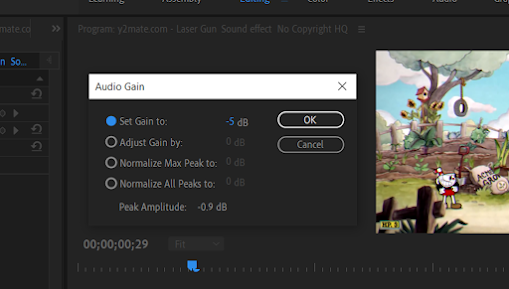







Comments
Post a Comment